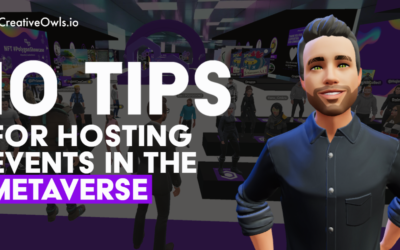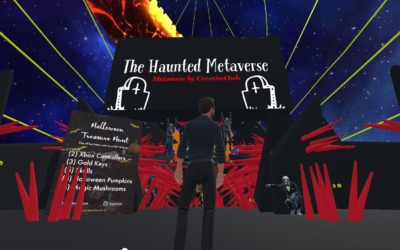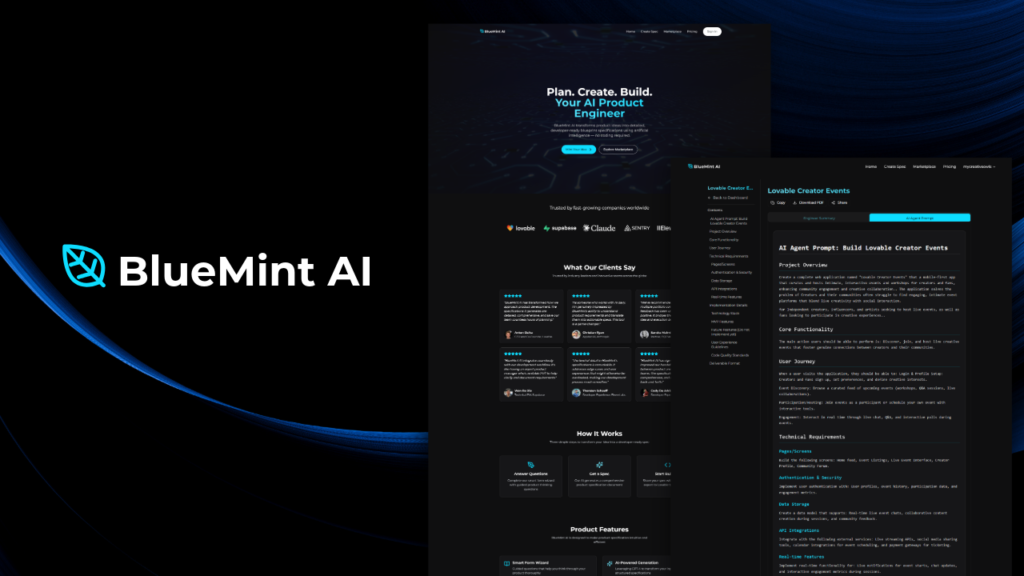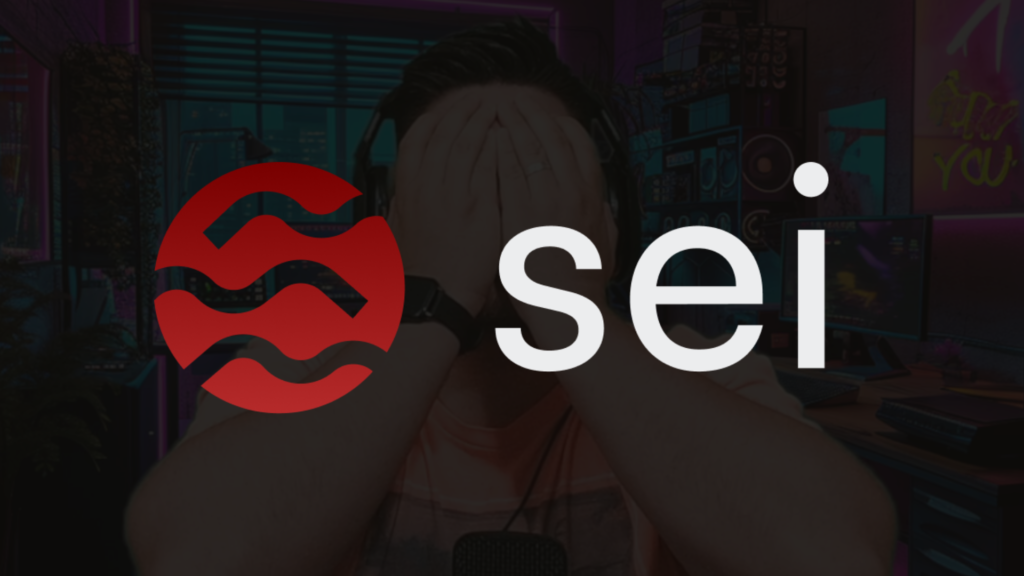Are you a creator wanting to bring your 3D environment into the metaverse?
Step 1: Select New Space
Step 2: Select the add content “+” button at the bottom navigation
Step 3: Upload the correct file type (GLB)
Step 4: Select object, then select set custom environment
Step 5: Set position and scale
Step 6: Select looks good
Bonus tip – Set a Custom Entrance Point in your environment to determine where users will spawn when they join a metaverse environment. Navigate to your Environment settings and click Custom Spawn Point.
GLB/GLTF is my recommended file type, but they support FBX and OBJ.
Uploading Content & Supported File Types 3D: GLB, glTF, FBX,OBJ, DAE, PCD
https://support.spatial.io/hc/en-us/articles/360042195672-Spatial-3D-Model-Preparation-Guide
https://support.spatial.io/hc/en-us/articles/6581847697940-How-to-Set-a-Custom-Environment
Spatial 3D Model Preparation Guide Textures Tips: Recommended: 1024px x 1024px, and a maximum of 8 textures. Maximum: 1024px x 1024 px, up to 16 textures OR 2048px x 2048px, maximum of 4 textures 3D Files -Recommend that you use a maximum texture size of 2048×2048.
What is the Metaverse?
CEOs and business owners are always looking for the next big thing. They want to be ahead of the curve, and often, that means being the first to embrace new technology. But what is the Metaverse? Simply put, it's a digital world that exists in parallel to our own....
10 Best Tips for Hosting Events in the Metaverse
What are the best 10 tips for hosting metaverse events? Anyone can hold an event in a virtual metaverse, but it takes a lot of work to ensure it is successful. Here are 10 best tips to help you plan and execute your next metaverse event! Tip # 1 - Have a goal and plan...
Get Tickets to Creative Owls’ New Halloween Themed event and Come Face to Face with AI art and Zombies
Discover a one-of-a-kind experience that allows you to step into a Haunted Metaverse! Are you looking for an event that is sure to get your heart racing this Halloween? Look no further than the CreativeOwls Halloween-themed event in Spatial! This one-of-a-kind event...