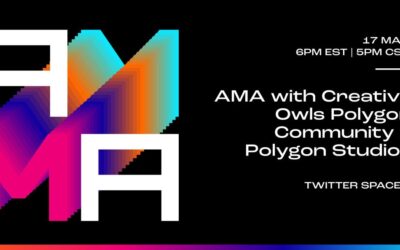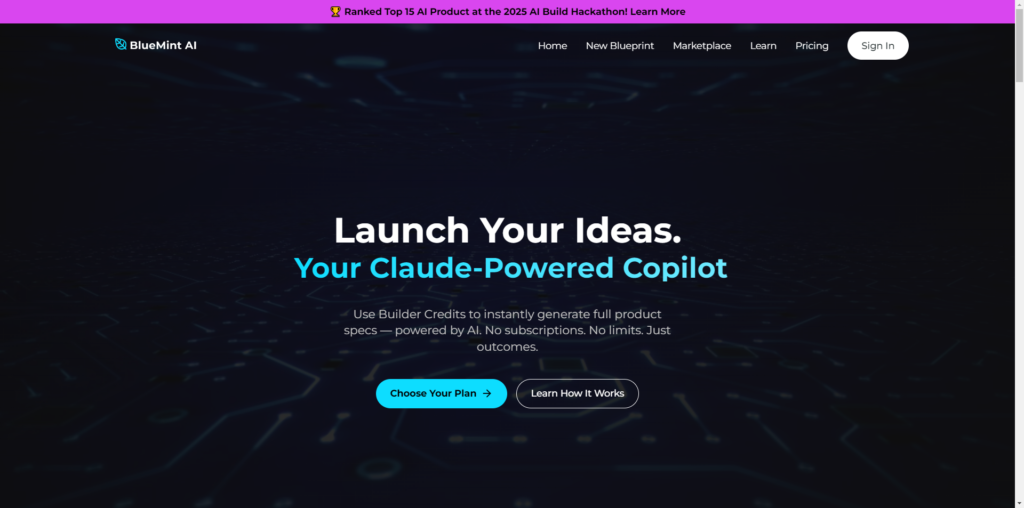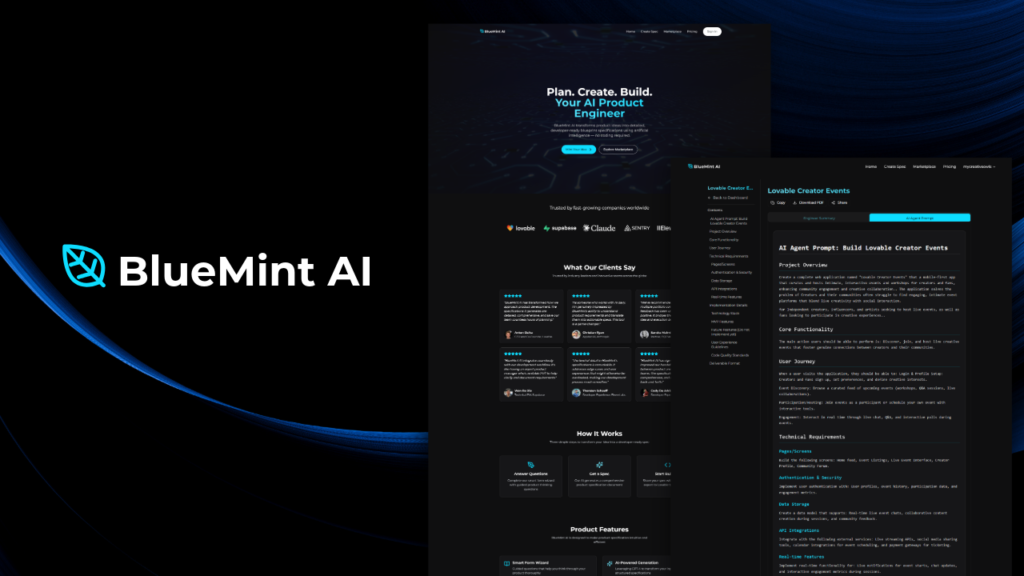Are you a creator wanting to bring your 3D environment into the metaverse?
Step 1: Select New Space
Step 2: Select the add content “+” button at the bottom navigation
Step 3: Upload the correct file type (GLB)
Step 4: Select object, then select set custom environment
Step 5: Set position and scale
Step 6: Select looks good
Bonus tip – Set a Custom Entrance Point in your environment to determine where users will spawn when they join a metaverse environment. Navigate to your Environment settings and click Custom Spawn Point.
GLB/GLTF is my recommended file type, but they support FBX and OBJ.
Uploading Content & Supported File Types 3D: GLB, glTF, FBX,OBJ, DAE, PCD
https://support.spatial.io/hc/en-us/articles/360042195672-Spatial-3D-Model-Preparation-Guide
https://support.spatial.io/hc/en-us/articles/6581847697940-How-to-Set-a-Custom-Environment
Spatial 3D Model Preparation Guide Textures Tips: Recommended: 1024px x 1024px, and a maximum of 8 textures. Maximum: 1024px x 1024 px, up to 16 textures OR 2048px x 2048px, maximum of 4 textures 3D Files -Recommend that you use a maximum texture size of 2048×2048.
Creative Owls AMA with Polygon Studios
Thursday, March 17, 6:00 PM ESTAuthor: @hiCeeCee In March, an incredible AMA occurred in Twitter Spaces between the Creative Owls project and Polygon Studios, home for NFT, Gaming, and Metaverse projects that are on the Polygon protocol. Together, they aim to innovate...
CreativeOwls has officially partnered with Polygon Studios
The Creative Owls brand is proud to announce our official partnership with Polygon Studios. Polygon Studios partners with large-scale NFT projects for globally recognized IP and Brands, and are the best in class solution for energy efficiency and scaling on the...
Why Polygon?
What is Polygon? Polygon is the first well-structured, easy-to-use platform for Ethereum scaling and infrastructure development. Its core component is Polygon SDK, a modular, flexible framework that supports building and connecting two major types of solutions:...